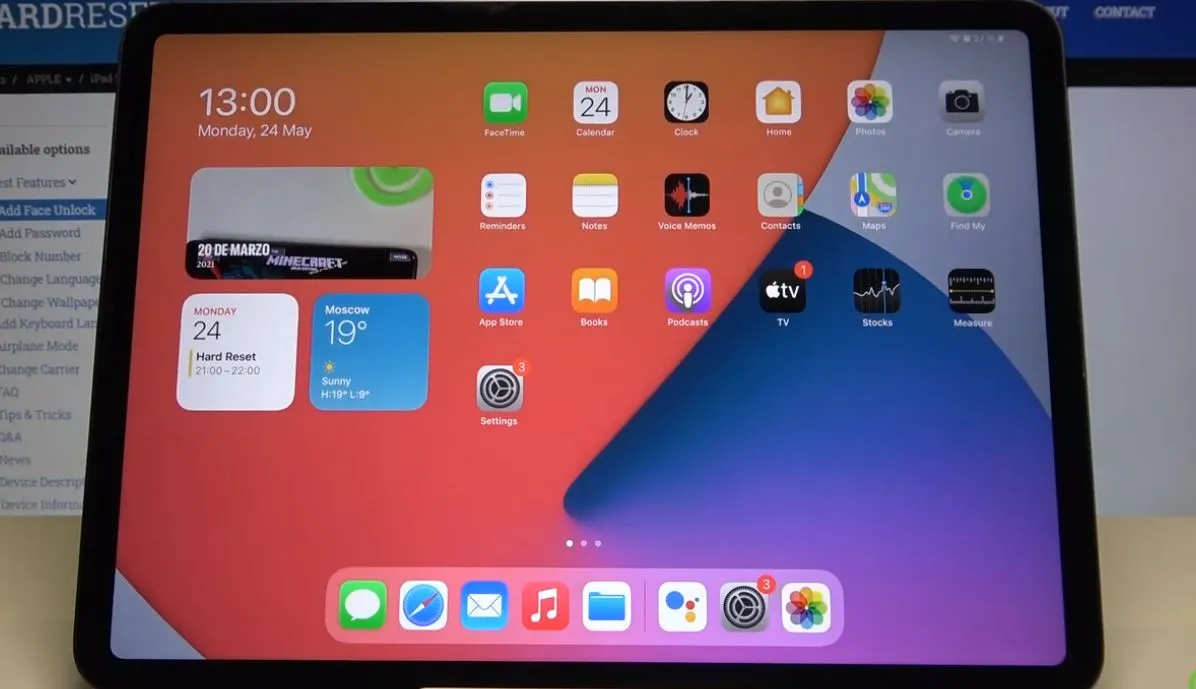In this article, we will learn you through the process of powering off the iPad Pro 11 (3rd Generation). You’re looking at how to power off iPad pro? Or conserve battery and troubleshoot an issue, turning off your device is a straightforward task. We’ll walk you through the steps, providing clear instructions for a successful power-off process.
Here are 5 steps you can follow to power off your iPad Pro.
- Step 1: Locate the Buttons
- Step 2: Press and Hold
- Step 3: Wait for the Slide to Power Off
- Step 4: Slide to Power Off
- Step 5: Device Shuts Down
How to power off ipad pro:
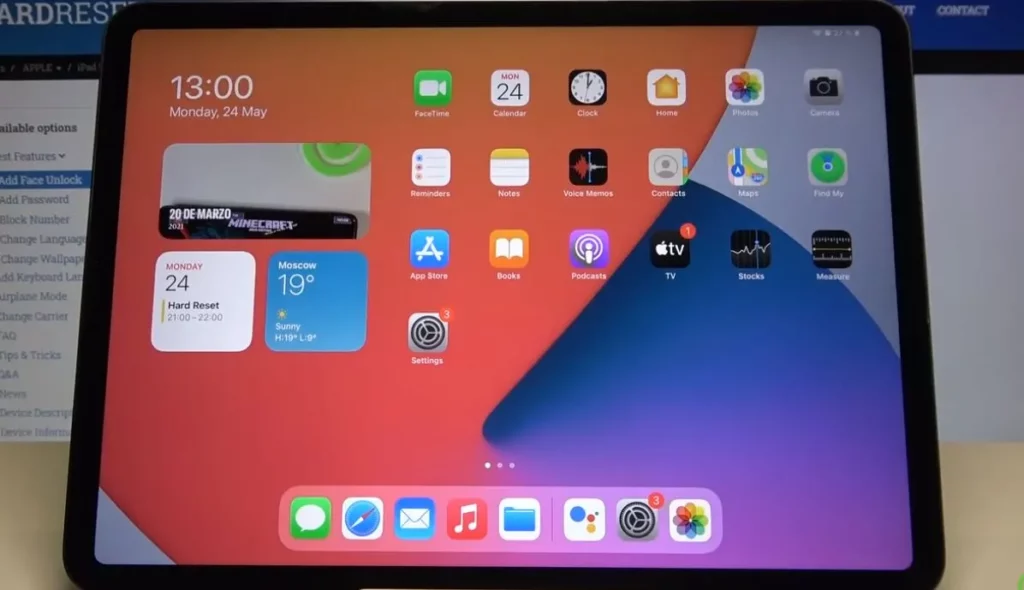
Step-by-Step Guide:
Follow these simple steps to power off your iPad Pro 11 (3rd Generation):
Step 1: Locate the Buttons
Locate the power key and the volume up button on your device. These are the two buttons you’ll need to use in combination to initiate the power-off sequence.
Step 2: Press and Hold
Press and hold both the power key and the volume up button simultaneously. Make sure to keep them pressed down at the same time.
Step 3: Wait for the Slide to Power Off
After holding the buttons for a moment, you’ll see the power-off slider appear on your screen. This slider allows you to confirm that you want to turn off your device.
Step 4: Slide to Power Off
With the power-off slider on the screen, release the power key and volume up button. Then, use your finger to slide the power-off slider from left to right. This action confirms your intention to power off the device.
Step 5: Device Shuts Down
Once you’ve successfully slid the power-off slider, your iPad Pro 11 (3rd Generation) will begin the shutdown process. You’ll notice the screen going dark as the device powers off.
Read: https://tabletipad.com/how-to-play-itunes-movies-on-ipad/
How to power off iPad Pro:
Powering off using the power button:
Pros:
- This is the quickest and easiest way to power off your iPad Pro.
- It can be done even if your iPad Pro is frozen or unresponsive.
Cons:
- You may accidentally power off your iPad Pro if you press the power button too hard or for too long.
Powering off using the Settings app:
Pros:
- This is a more deliberate way to power off your iPad Pro.
- You can see a confirmation message before your iPad Pro powers off.
Cons:
- This is slightly slower than powering off using the power button.
- You may not be able to access the Settings app if your iPad Pro is frozen or unresponsive.
Here are some other things to consider when deciding how to power off your iPad Pro:
- Considering that you are concerned about battery life, you may want to power off your iPad Pro when you are not using it. This will help to conserve battery power.
- Considering that you are going to be storing your iPad Pro for a long period of time, then you may want to power it off completely. This will help to prevent the battery from draining and damaging the device.
And you can see this video for more:
Conclusion: How to power off iPad pro
Powering off your iPad Pro 11 (3rd Generation) is a simple procedure that involves pressing and holding the power key and volume up button simultaneously, sliding the power-off slider, and allowing the device to shut down. Whether you’re looking to save battery or perform troubleshooting, following these steps will help you turn off your device efficiently.
If you found this guide helpful, we appreciate your support! Feel free to like, comment, and subscribe to our channel for more useful tutorials and tech-related content.
Please note that the steps mentioned in this guide are specific to the iPad Pro 11 (3rd Generation). Different iPad models or generations might have variations in the power-off process. Always refer to the user manual or official documentation for your device if you encounter any difficulties.